General Instructions:
a. Print the completed exercises. (Printing can be done at the IT Center. Just bring your own paper.)
b. You are supposed to submit 2 papers per student one will be the spreadsheet printout andthe other one will be the printout of your powerpoint presentation placed in an MS Word document.
c. The class president will gather all the projects and place them in a long brown envelope. The envelopes will be provided, you don't need to buy. Only one envelope per class.
MS Excel1. Answer and complete the data on the Spread Sheet.
2. The file can be downloaded here.
If the download won't work, check http://groups.google.com/group/it-classes and then go to the Files and then look for the file named: g6_fp.xls
3. Note: Please disregard instuction number 3 of the worksheet.
MS Powerpoint
1. Create a presentation with a minimum of 10 slides.
2. The topic for the presentation is: "Wonderful Places to go to in Mindanao"
3. Apply transitions, design templates and animations.
4. Save the slides as pictures using the "Save As>JPEG Interchange Format" command.
MS Word
1. Insert the powerpoint slide pictures you have created in a blank document. Adjust the size of the inserted pictures to make three slides fit in one page of your paper.
2. List down the transitions and animations applied on the slide after each picture.
Example for the MS Word printout: (Click on the image to view a larger picture)
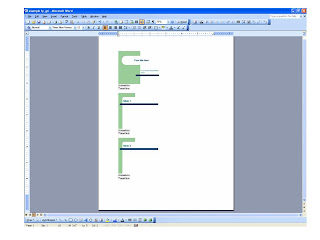
Date posted: September 26, 2007
Date Due: October 12, 2007